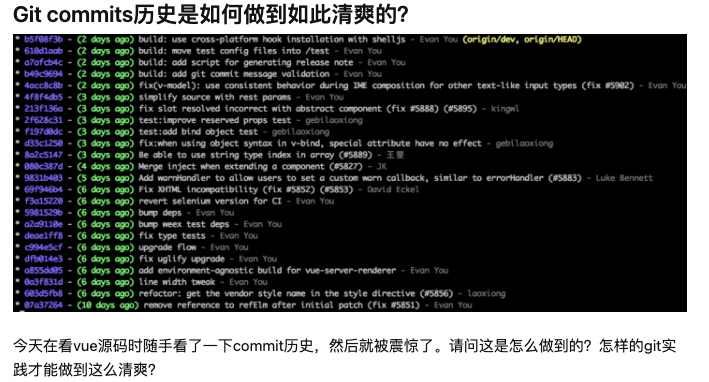 e
e
这是知乎上的一个问题《Git commits 历史是如何做到如此清爽的?》
作者翻看 Vue 的源码,发现 Vue 的源码非常的干净, 本问题下其实可以改变为 merge 和 rebase 的区别。
1. What is rebase?
rebase 中文译为「变基」,本质上和「merge」一样,都是来处理分支之间的合并,只不过「rebase」本身具有更加强大的历史重写功能,就像上面知乎问题中提交的那样,会让「git log 」整个历史看起来比较清爽 干净。
rebase multiple commit

Rebase 的第一场景就是合并多个 commit,以上图完成一个 支付功能为例,我们完成整个支付功能的开发,需要三次提交,并不能一气呵成就能把代码写完,应该提测之后还会有 bug 还要做修改,等到最后上线之后才能能算是真正的没有问题。

上面是针对功能开发,其实修复 bug 也是这样的道理,修复一个 Bug 因为各种原因 我们会进行修改多次,但是本质都是针对一个问题的连续修复。
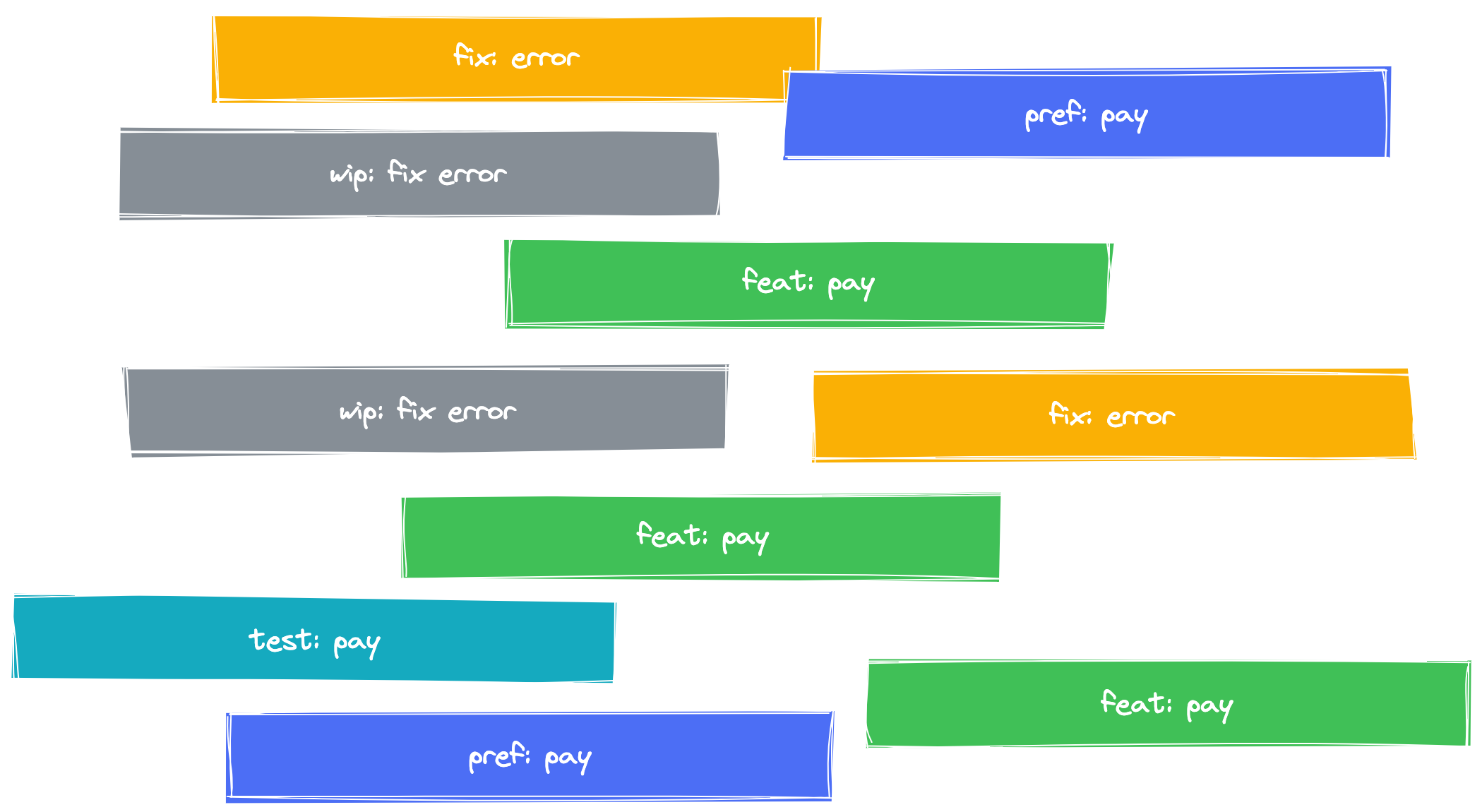
如果 Git 项目一直保持这种提交状态,那么我们的 log 历史看起来就会是这样的。就是比较杂乱,不太好进行代码回溯。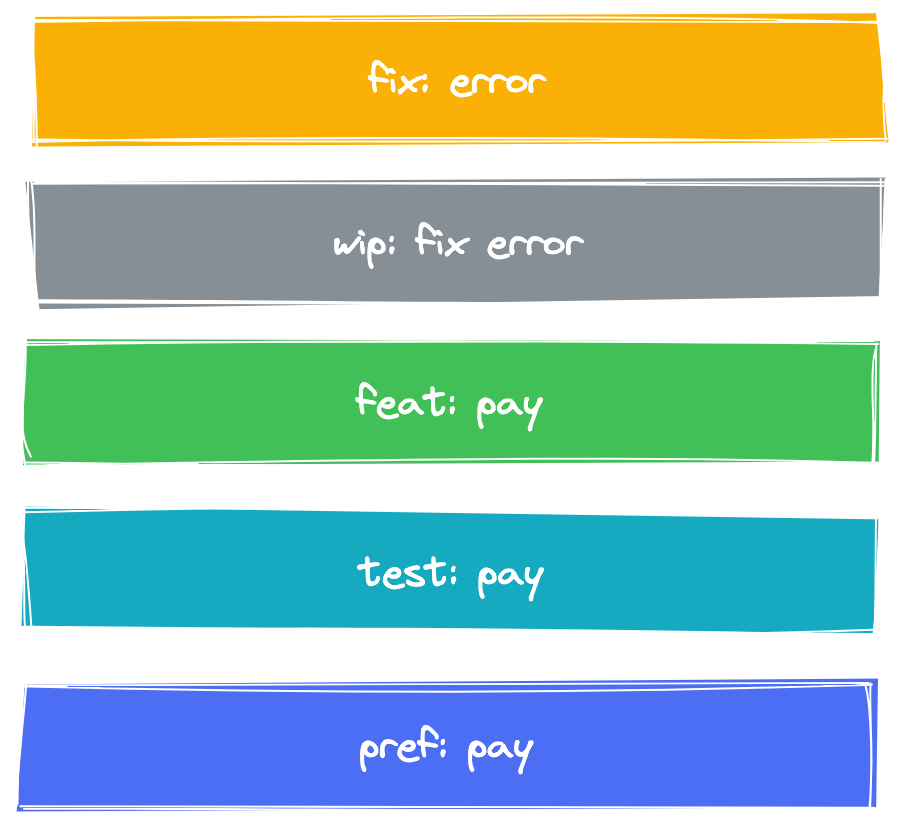
我们使用 rebase 可以将它整理成这个样子。上面的模拟 log 的图是不是看上去就要清爽很多了。
rebase in terminal
先看看用原生 git rebase 命令是怎样处理的。
mkdir test; cd test; git init;
touch file1.txt; git commit -am 'wip(pay): add file1.txt';
touch file2.txt; git commit -am 'wip(pay): add file2.txt';
touch file3.txt; git commit -am 'wip(pay): add file3.txt';
git rebae -i HEAD~3
在命令行中输入上述命令之后,会进入到一个可编辑文件中,进行选择对应的 commit 需要怎么处理
- p, pick = use commit
- r, reword = use commit, but edit the commit message
- e, edit = use commit, but stop for amending
- s, squash = use commit, but meld into previous commit
- f, fixup = like "squash", but discard this commit's log message
- x, exec = run command (the rest of the line) using shell
- b, break = stop here (continue rebase later with 'git rebase --continue')
- d, drop = remove commit
- l, label = label current HEAD with a name
- t, reset = reset HEAD to a label
- m, merge [-C | -c ] [ - ]
最后在修改一下 提交信息就可以了。
rebase in「IntelliJ IDEA」
截下来看看在 iji「IntelliJ IDEA」 如何使用 rebase 来处理多个提交
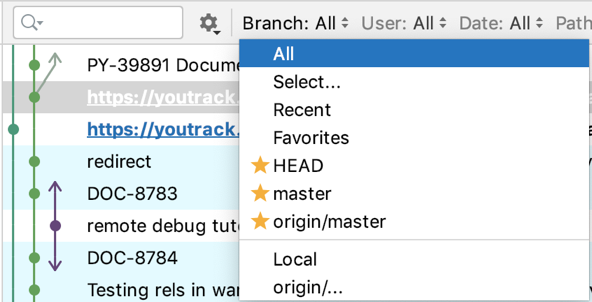
首先打开日志窗口,然后选择我们自己当前所在的分支。
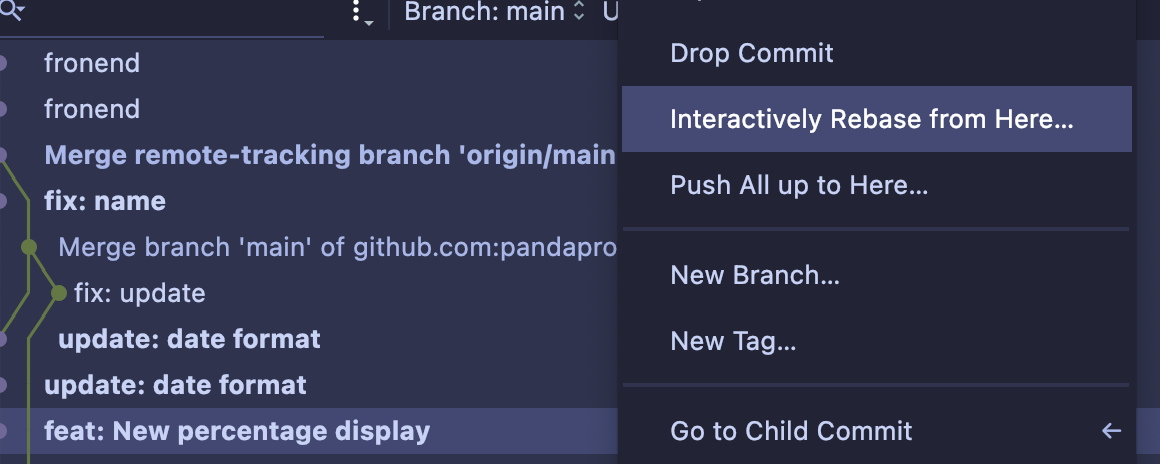
在历史的提交中选择你要处理到的历史提交,就比如说开发功能,就是开发功能的第一提交,因为我们需要 rebase 到这里。在对应位置右键 选择 Interactively Rebase from Here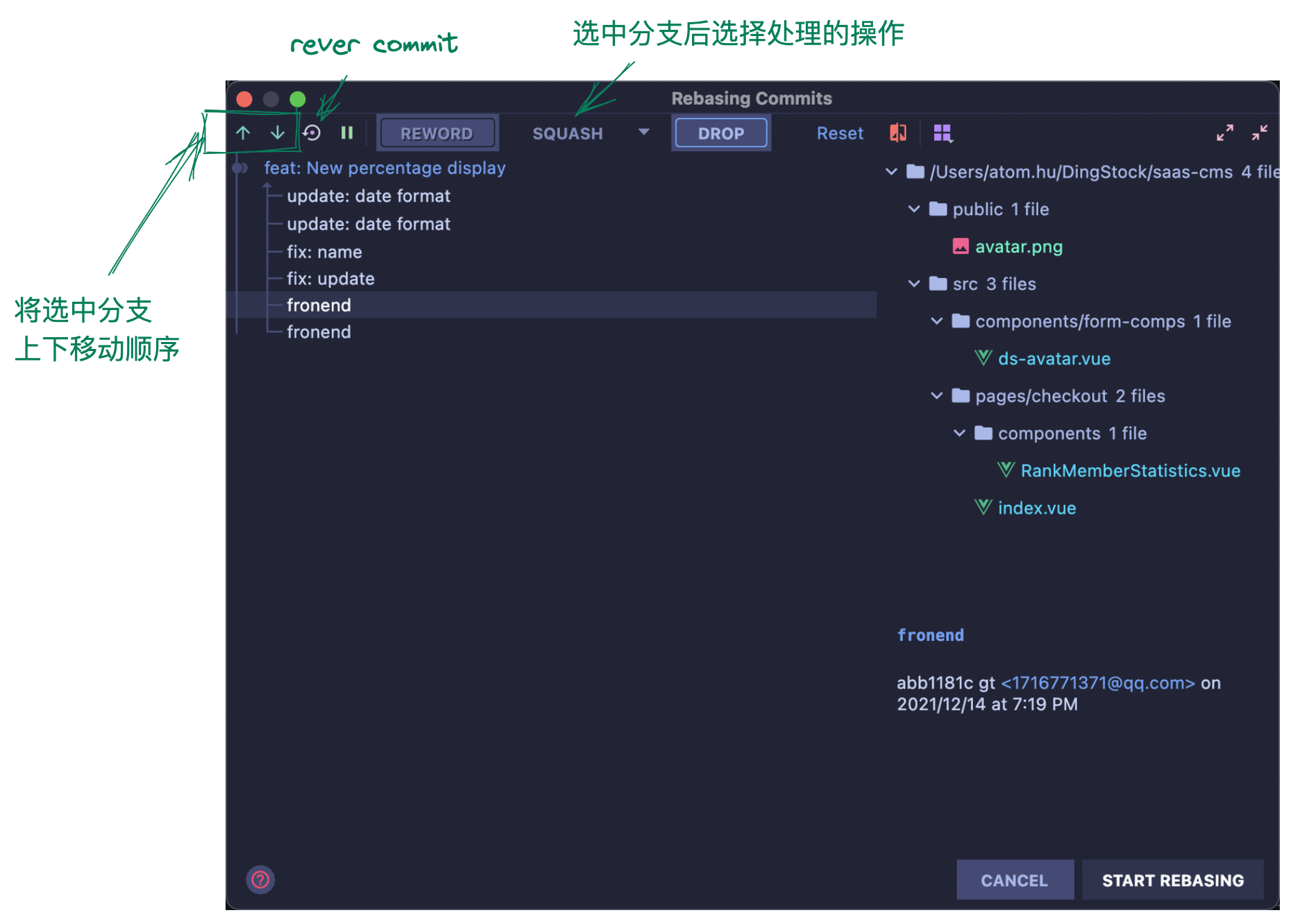
然后就会弹出处理窗口,然后我们选中每一个分支进行它的处理方式,
双击 commit 可以直接修改提交信息,说实话 简直不要太方便。
选择完成后点击 START REBASING 然后 rebase 就完成啦。
summary
今天介绍了 交互式变基 在「IntelliJ IDEA」 里面的使用,这个功能相比于命令行来说 那可以方便太多了。
不过其实 rebase 不只是用在多个 commit 上,也可以用在 多分支合并上。这个就放到周末补一篇文章来介绍。
